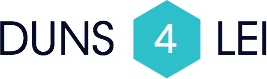What is a cookie?
A cookie is a small text file stored on the hard drive of your computer at the request of the server managing the visited website. It contains information on navigating performed on the website pages. It facilitates the future use of the site by the same person by saving preferences.
The use of cookies is made for various purposes, including storing it allows research preferences.
Cookies are also used to develop our services by establishing statistics and traffic volumes to improve the relevance and usability of our services.
However ALTARES - D & B Cookies do not contain, in any case, directly personal information about you. The cookie cannot collect information about the user's system.
Each website can send its own cookies if your browser preferences allow it, but a website can only read and write over cookies that belong to it.
Accepting or rejecting cookies
When you connect to our site, a message so we can set a cookie on your device pops up. At any time, you can change your choice via your browser settings.
We point out that disabling cookies and some mainly essential cookies may prevent some website features ALTARES - D & B run.
Each browser uses different parameters.
To delete your cookies, you can do the following:
- On Internet Explorer
Go to "Tools" via the icon in the top right and then click "Internet Options." On the General tab, click the Settings button under "Browsing History." Then click the button "View Files". Log files beginning with cookie. Select the (s) including name Manageo cookies and delete them. You can then close this window to return to your browser by double clicking on "OK" before continuing navigation.
- On Firefox
Go to the "Options" tab in Firefox via the top left, then click "Options." Click the "Privacy" tab and then on "delete specific cookies." Look for those Manageo including the name and delete them by clicking the button "Delete Cookies." Once finished, you can click "Close" and then "OK" before continuing navigation.
- On Google Chrome
Go to "Tools" via the icon in the top right and then click "Settings." At the bottom of the page, click "Show advanced settings ...". In the "Privacy", click the "Content Settings" button. Under "Cookies", click the "Cookies and site data." Look for those Manageo including the name and delete them using the delete button on your keyboard. Once finished, you can click "OK" twice and close the "Preferences" tab before continuing navigation.
- On Safari
Go to "Tools" via the icon in the top right and then click "Preferences." Click the "Privacy" tab and click the "Details" button in the "Cookies and other websites of data." Look for those Manageo including the name and delete them by clicking the "Remove" button. Once finished, you can click "Done" and close the Preferences window before continuing navigation.
To block cookies, you can do the following:
- On Internet Explorer
Go to "Tools" via the icon in the top right and then click "Internet Options." In the tab "Privacy, click the" Sites "button, enter the address of the website and select the desired action and click" OK ". Once finished, you can click "OK" before continuing navigation.
- On Firefox
Go to the "Options" tab in Firefox via the top left, then click "Options." Click the "Privacy" tab and in the "Conservation Rules", select the button "Use custom settings for history". Click the "Exceptions", enter the address of the website and select the desired action and click on the "Close" button. Once finished, you can click "OK" before continuing navigation.
- On Google Chrome
Go to "Tools" via the icon in the top right and then click "Settings." At the bottom of the page, click "Show advanced settings ...". In the "Privacy", click the "Content Settings" button. Under "Cookies", click "Manage Exceptions" ", go the web site address and select the desired action. Once finished, you can click "OK" twice and close the "Preferences" tab before continuing navigation.
- On Safari
Go to "Tools" via the icon in the top right and then click "Preferences." Click the "Privacy" tab and choose the desired level in the "Block cookies". Once finished, you can click "Done" and close the Preferences window before continuing navigation.